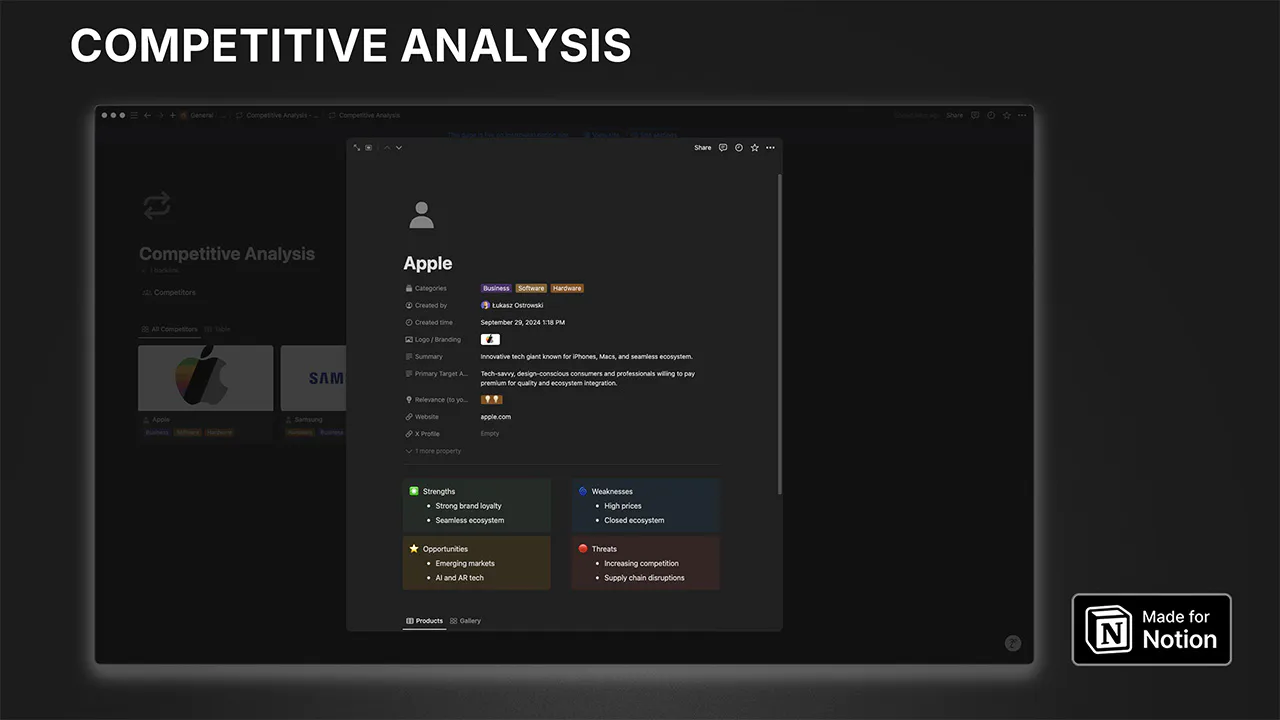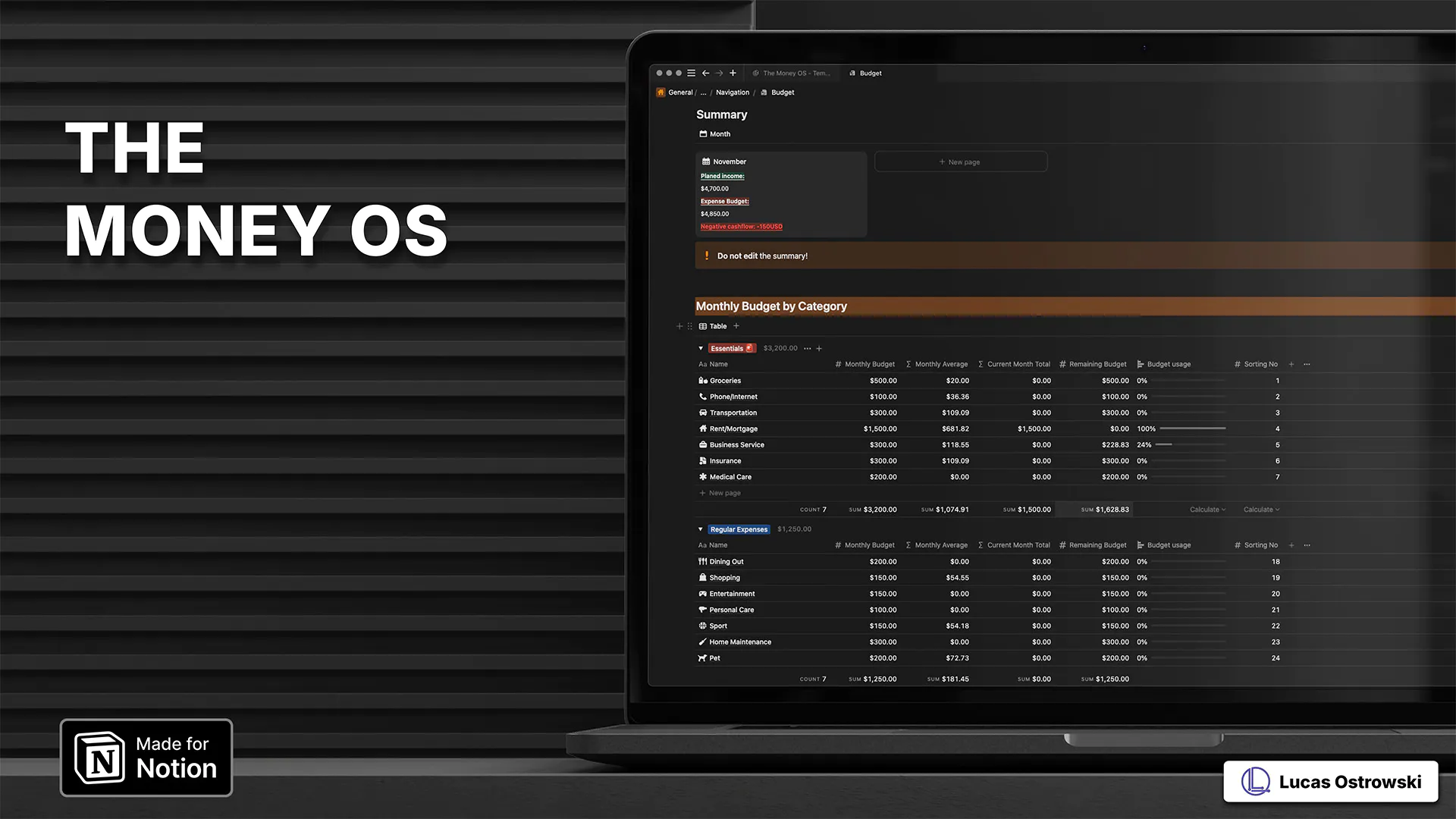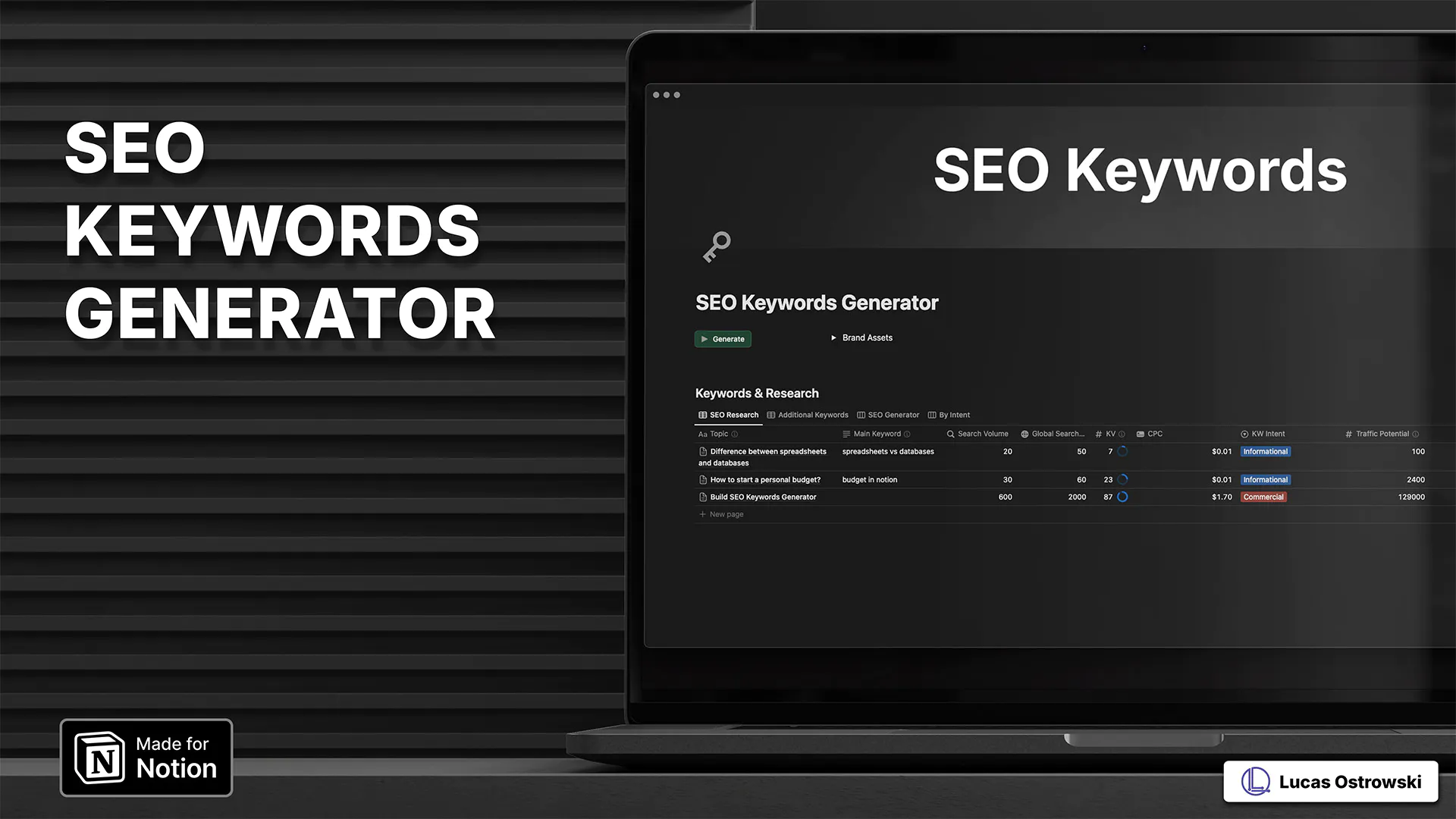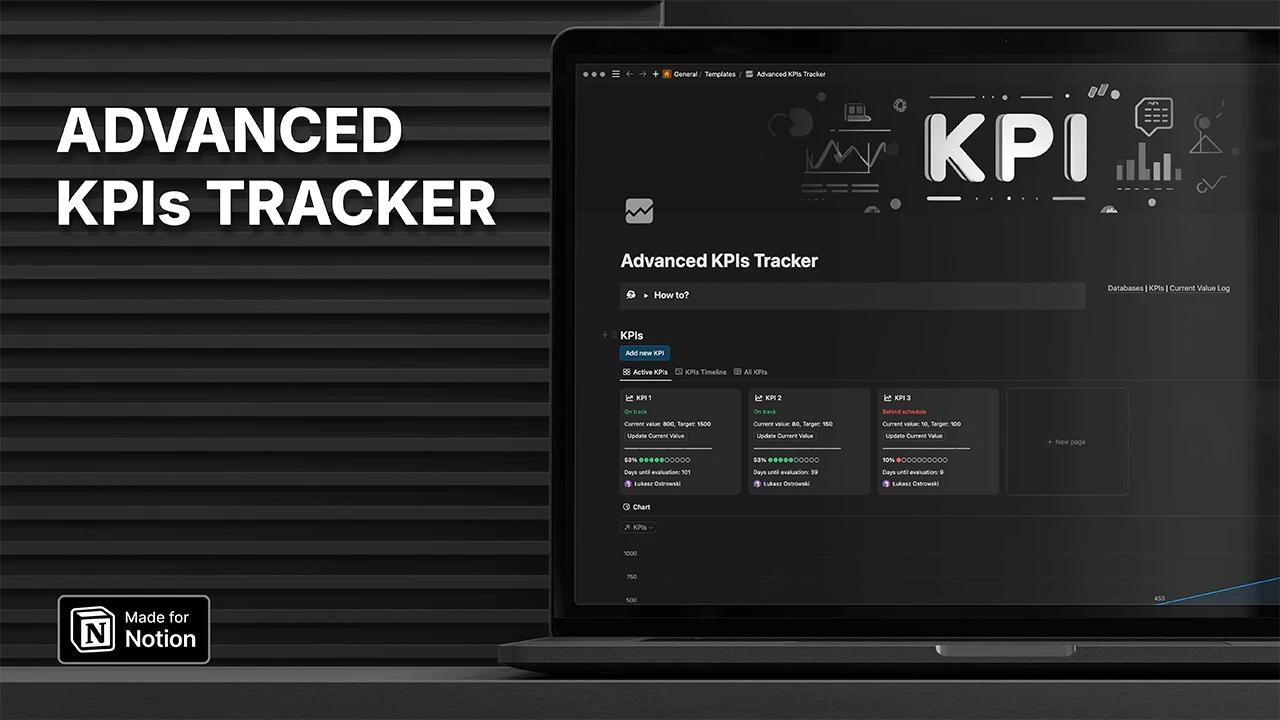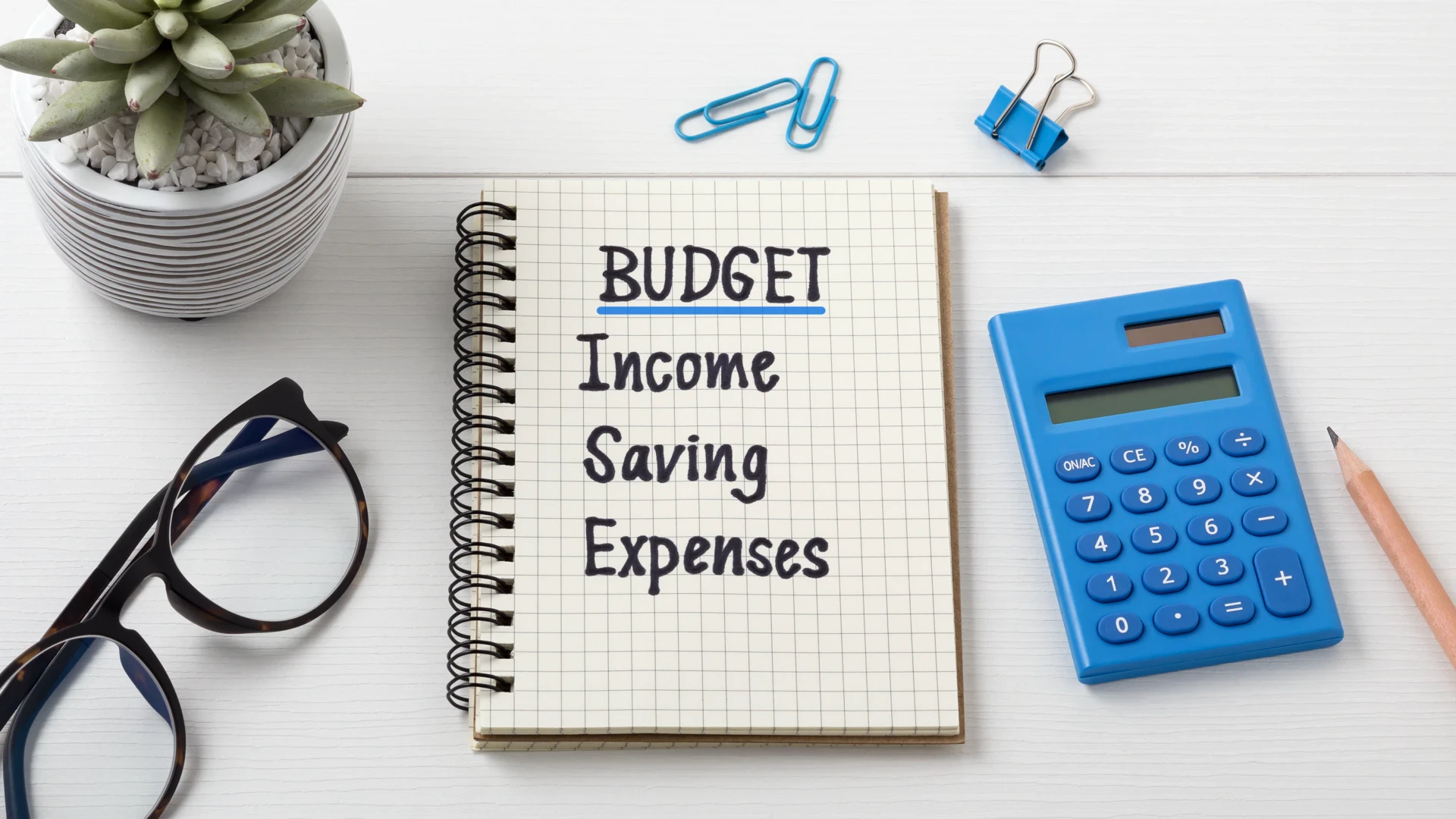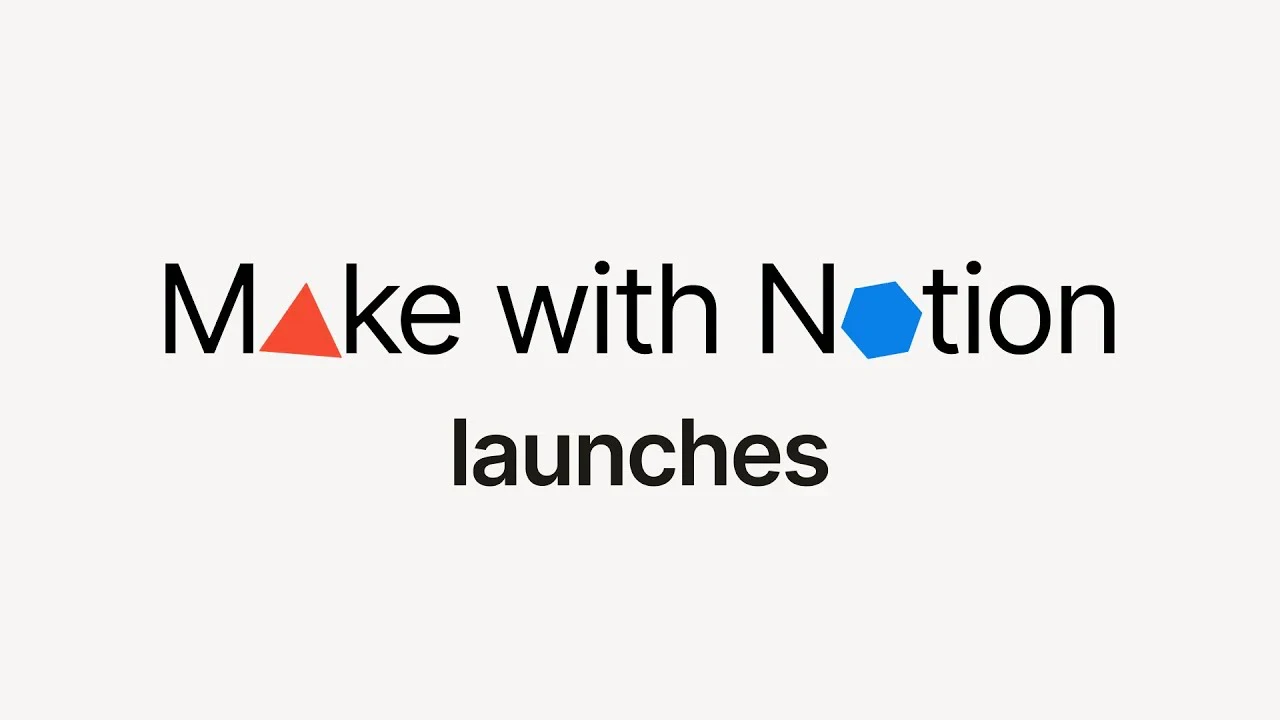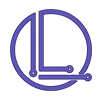Build a Competitive analysis in Notion: Step by step guide
Any business, whether you are a solopreneur or a multi-million corporation, has to know its competitors. Let's build a tool in Notion to manage knowledge about your competitors.
20 wrz 2024
Notion
4 min
Why Do You Need Market Competitive Analysis?
Competition analysis is a tactic that businesses use to build awareness of their market. However, while extracting rival companies' secret recipes might seem like "spying" or even illegal, it's much beyond that.
Having data on your competition can help you and your business on various levels. Here are some outcomes you can generate:
Understand the market situation and how your company can fit there.
Identify strengths and weaknesses, especially when comparing your business with its competitors.
Build an understanding of current industry trends.
Generate ideas for new tactics and strategies for your company.
Notion Competitive Analysis Template
Get this template for FREE - Competitive Analysis Notion Template
Notion is a versatile productivity tool that allows users to write, plan and turn their ideas into action. It's also an excellent tool for building your Competition Analysis database. To set up the Competition Analysis system in Notion, follow the steps outlined below.
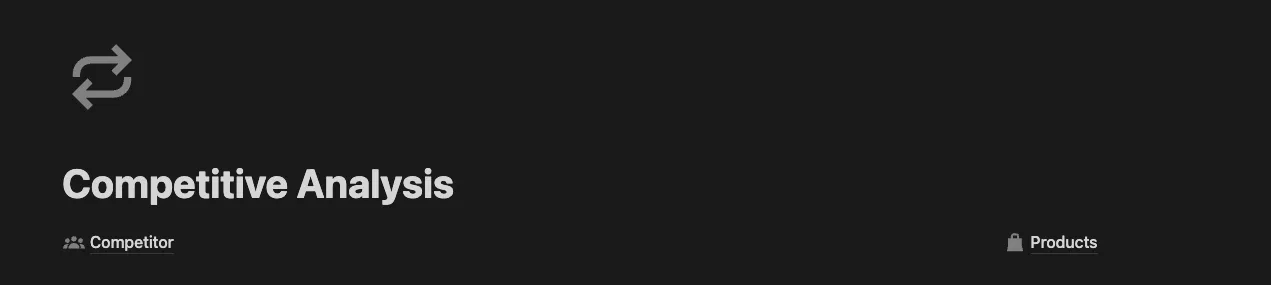
First things first. Create a new page in Notion and add two databases: Competitors and Products.
Competitors Database
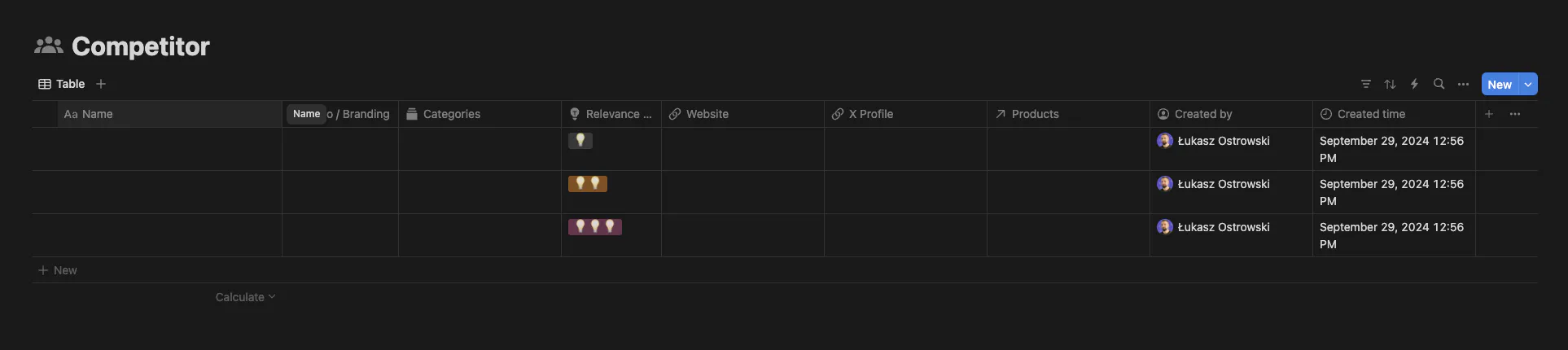
Field type in square brackets [].
The database should have the following properties:
Name [Title]
Logo / Branding [Files & media]
Categories [Multi-select]
Website [URL]
Relevance [Select], with options:
💡
💡💡
💡💡💡
Summary [Text]
X profile [URL]
LinkedIn profile [URL]
Instagram profile [URL]
Facebook profile [URL]
TikTok profile [URL]
Primary Target Audience [Text]
Secondary Target Audience [Text]
Products [Relation to Products Database]
Select
Show on Products
Created by [Created by]
Created time [Created time]
Products Database
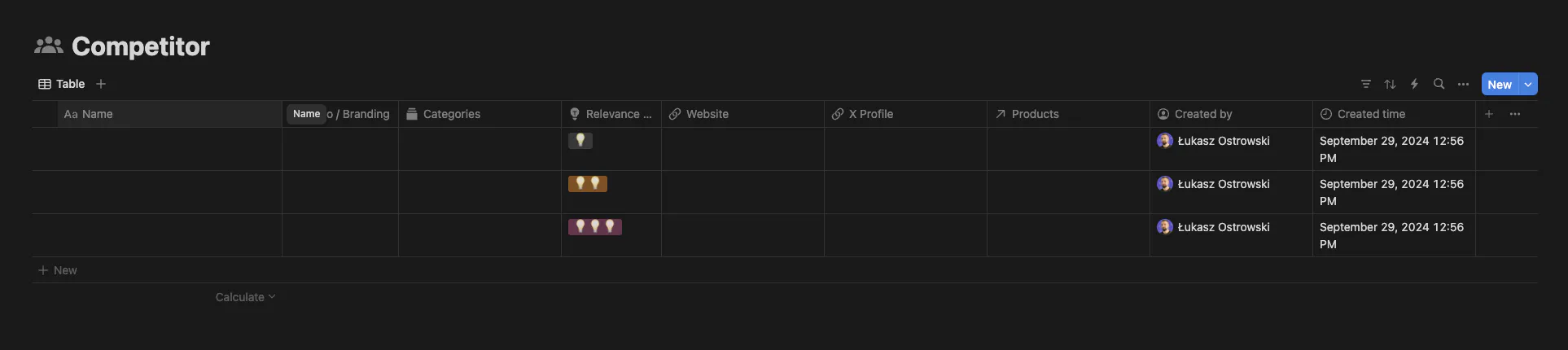
Products should have the following properties
Product [Title]
Competitor [Relation to Competitors Database]
Categories [Multi-select]
Feature List [Text]
Thumbnail [Files & media]
Website listing [URL]
Gumroad listing [URL]
Price [Number]
Created by [Created by]
Created time [Created time]
New Competitor default template
SWOT
Each Competitor should include two additional elements:
SWOT Analysis
Its products list
We'll use a default template to achieve this.
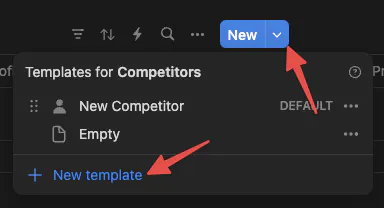
Open Competitors database and click on the arrow down next to the "New" button. And then click on "+ New template".
Call it a "New Competitor".
Go to page content and add columns component using /2 columns command.
Create two callouts in each column - use /Callout command.
Call it:
First column: Strengths & Opportunities
Second column: Weaknesses & Threads
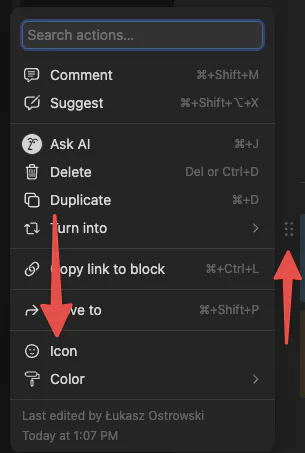
Then, give each callout an icon and change its colour. You can do it by clicking on the six dots visible when you hover over the callout, and then from the menu, use Icon and Color.
Finally, start a new list in each callout, and you should finish with a nice-looking SWOT matrix.
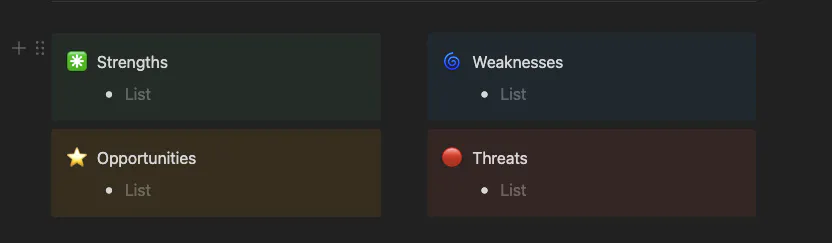
Products Table
Below the SWOT table, add a link to Products - use /Linked view of database. Then select Products database from the menu that will appear.
You can hide Competitor column - click on it and click on Hide in view.
We want to see only products for a given competitor. Using the template makes this easy to achieve. Click on "Filter" select Competitor and then New Competitor(the name of the template). It will make any new competitor page filter the product database by a given competitor.
Set Default Template
The template is ready, and you can close it now. The final step is to set it as the default template so it'll apply to any new competitor page.
Again, click on the arrow next to the New button and then on three dots (…) next to "New Competitor".
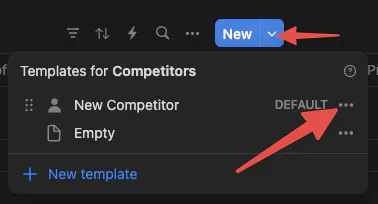
Finally, select Set as default and For all views in "Customers".
Our Competitors' page template is ready.
Connect all dots - finish the main view
Go to the main page - the one you created at the beginning.
In the page content, add a linked view to your Competitors database:
Use
/Linked view of databasecommandSelect
Competitorsdatabase from the menuUse
+ New table viewAnd choose
Galery
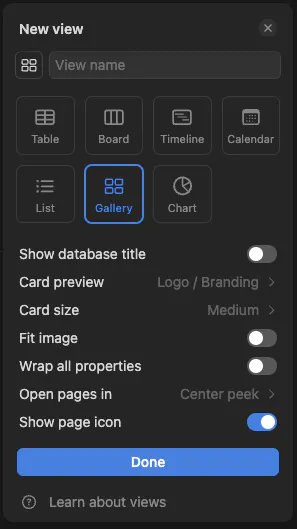
Let's make it look better now. While the "New view" menu is still open, deselect Show database title. Change Card preview to Logo / Branding option and finally click Done.
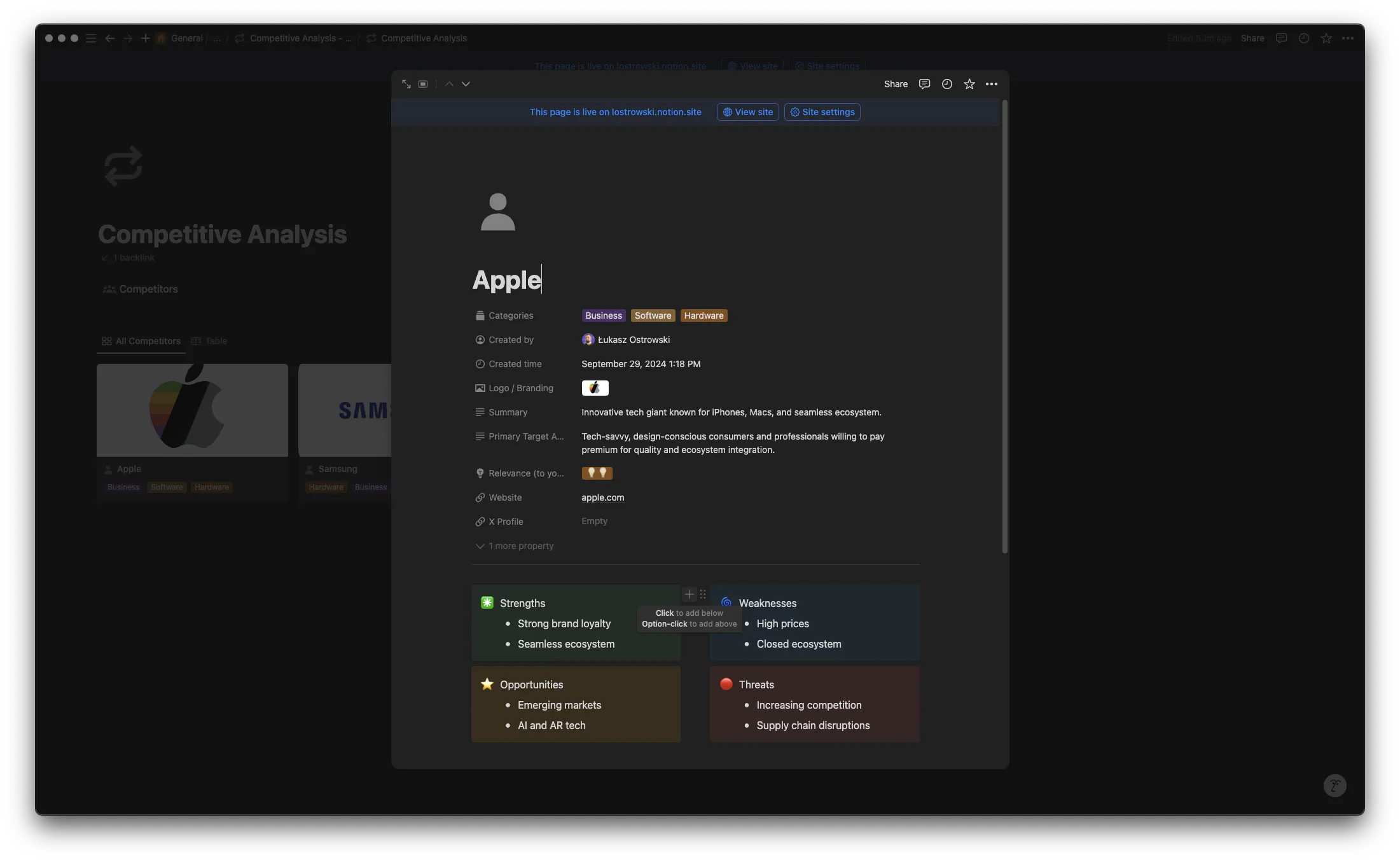
And that's all. Our job is done here. You can start adding your competitors.
Conclusion
Mastering competitive analysis is crucial for business success. This Notion template streamlines the process, making gathering, organising, and acting on market intelligence easier. Following this guide, you've set up a powerful tool for tracking competitors, analyzing market trends, and identifying opportunities. Remember, the key to practical competitive analysis is consistent updates and strategic interpretation of the data. Keep your template current, and let it guide your business decisions. With this system, you can stay ahead in your market and drive your business forward.
Get this template for FREE - Competitive Analysis Notion Template