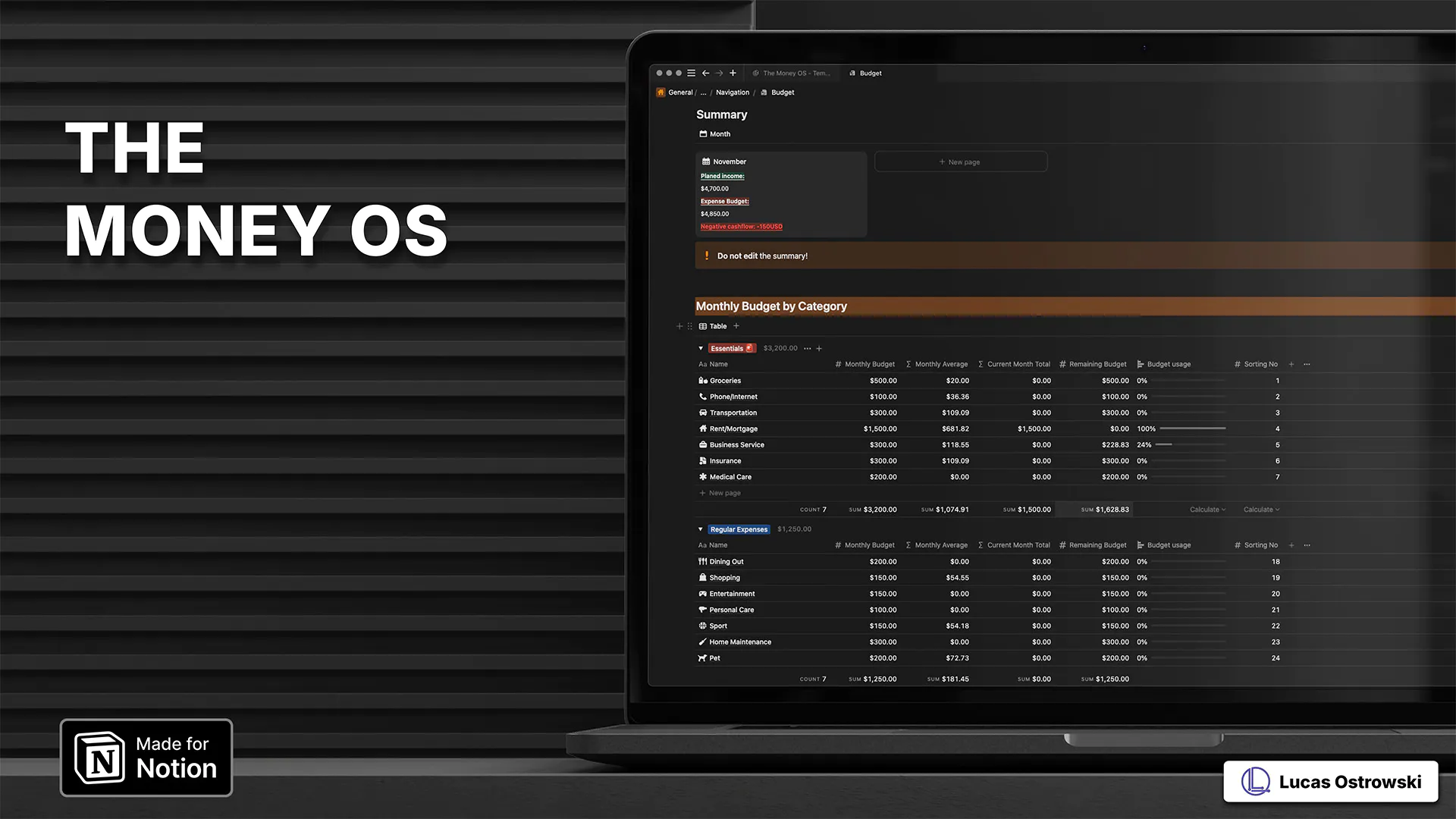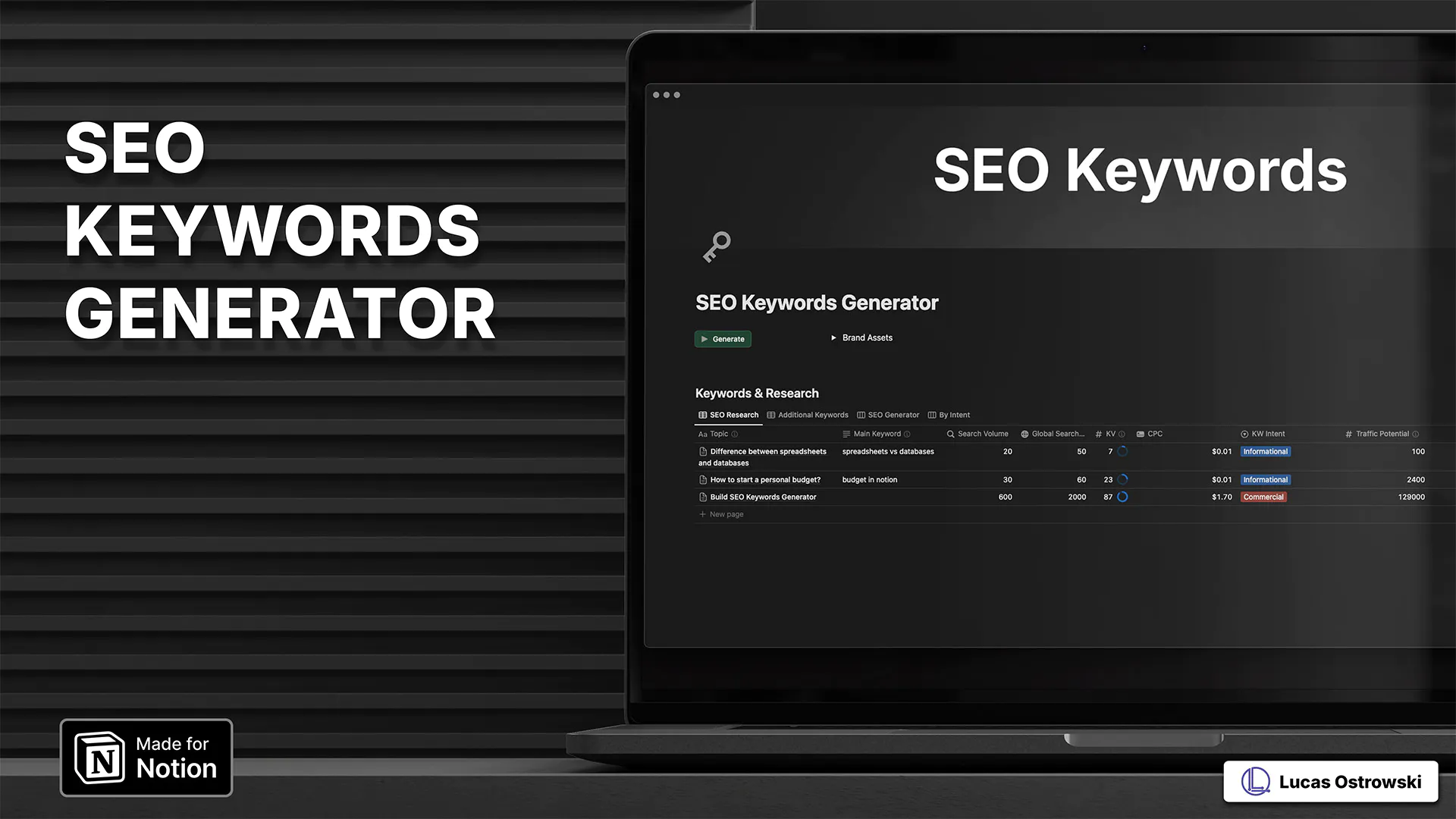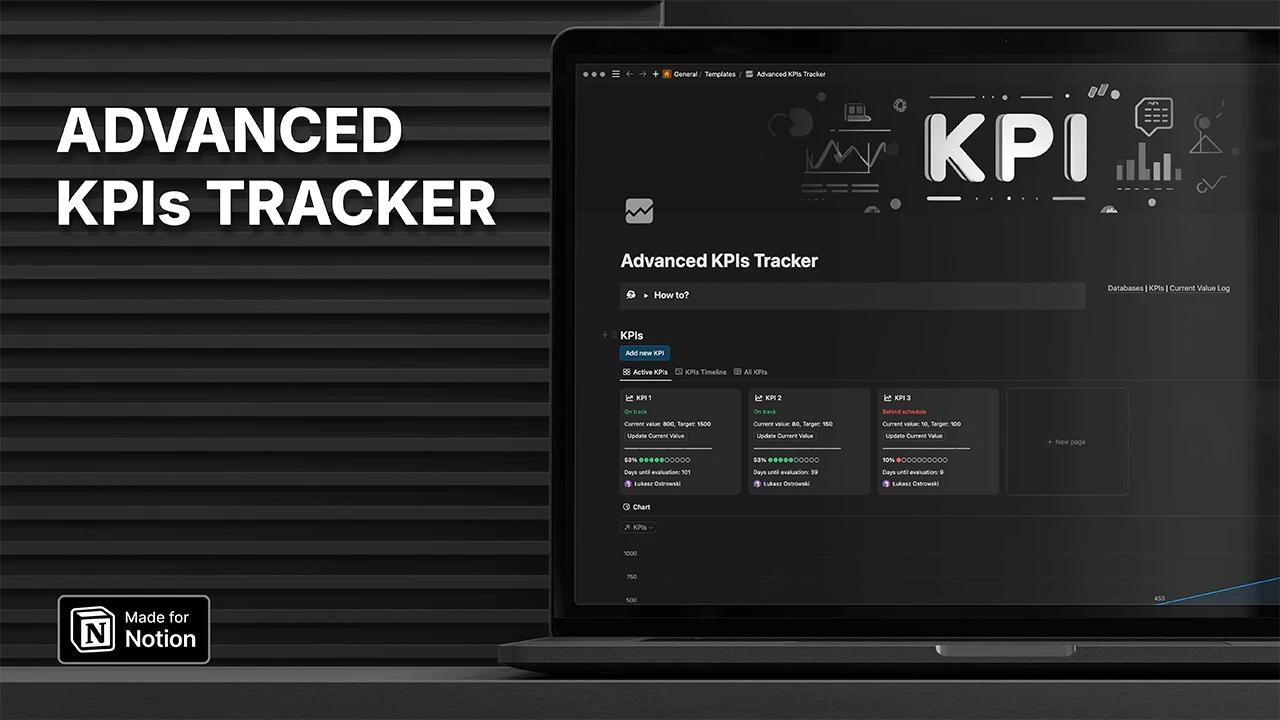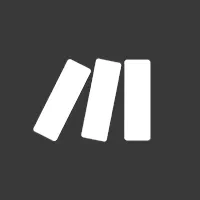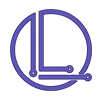How to import Make.com blueprint?
Hey GOATs :)
Need to import a Make.com scenario blueprint? Don't panic!
Whether you're restoring a backup, using a shared scenario, or replicating workflows, this guide has got you covered.
Let's dive in!
Import your Make.com scenario blueprint.
First of all, you need an exported blueprint in JSON.
Step 1: Log into your Make.com account and navigate to the scenarios page.
Step 2: Click on the Create a new scenario button.
Step 3: In the scenario editor, look for the ... (ellipsis) menu in the bottom menu.
Step 4: Click on Import Blueprint from the dropdown menu.
Step 5: Select the blueprint file you want to import from your computer (JSON file).
Step 6: Review the imported scenario and make any necessary adjustments - e.g. set webhooks and all connections.
Step 7: Don't forget to save your newly imported scenario!
And there you have it! You've successfully imported a Make.com scenario blueprint.
Remember to check all the connections and settings to ensure everything works as expected in your account.
Happy automating!