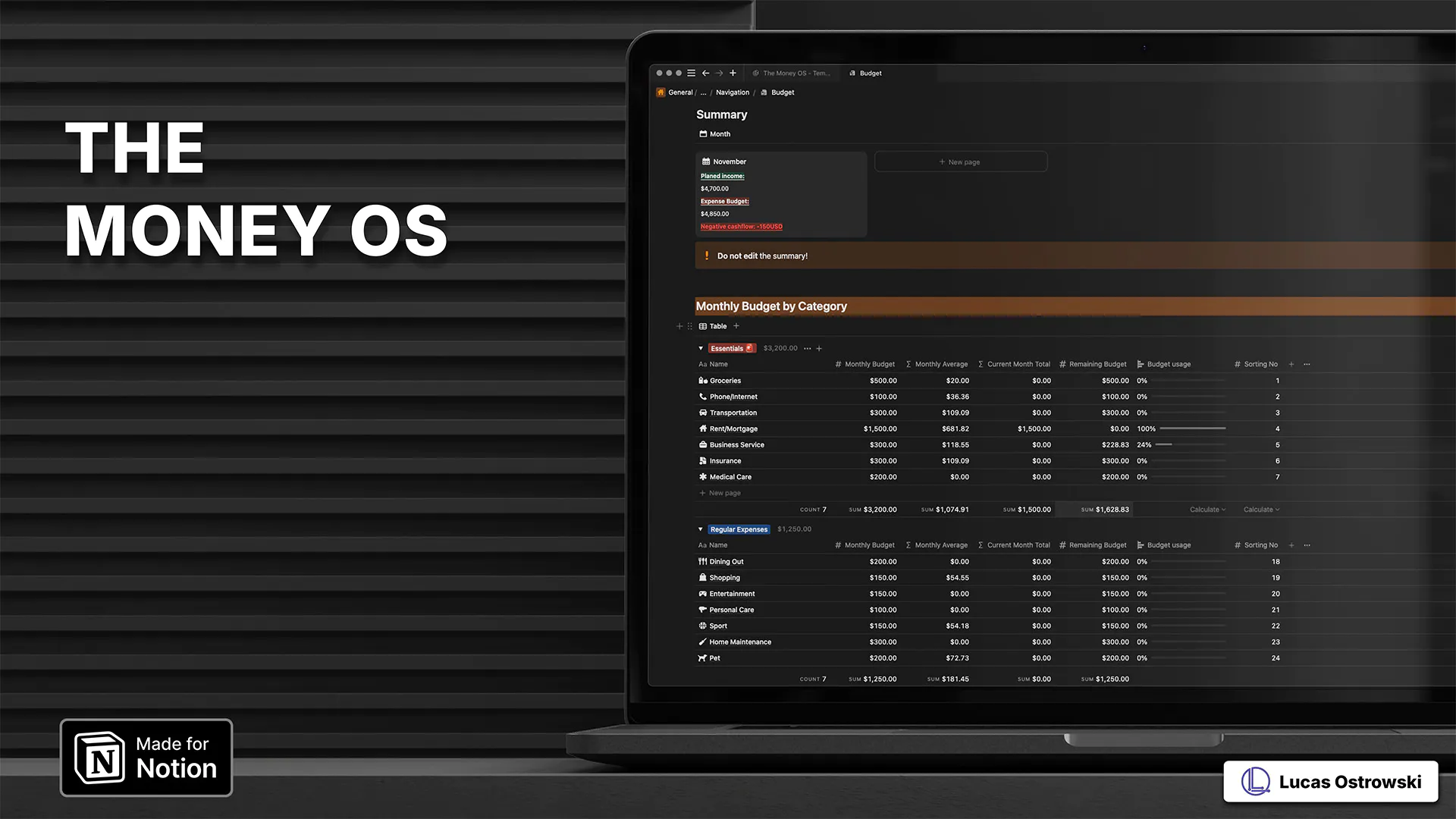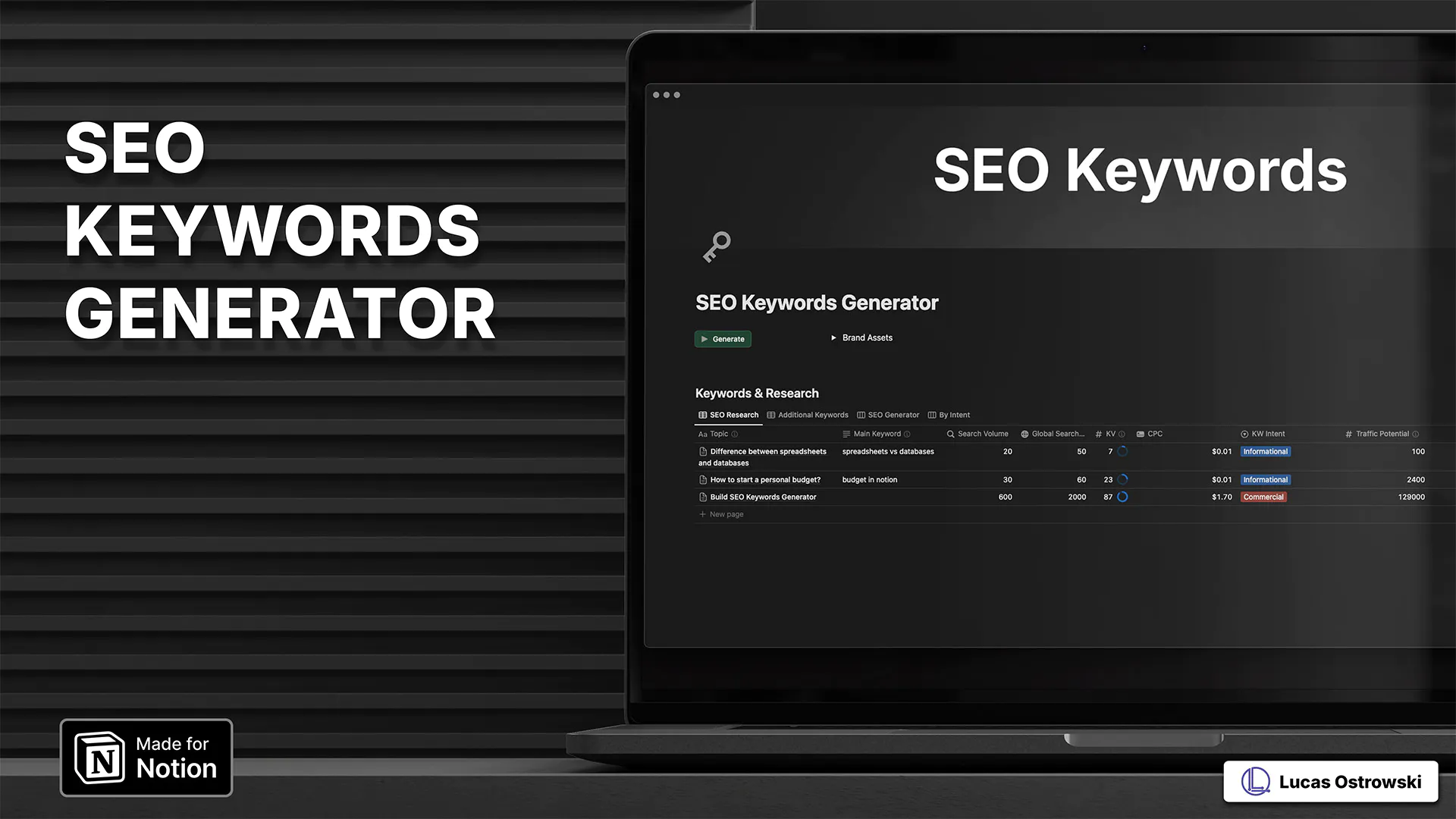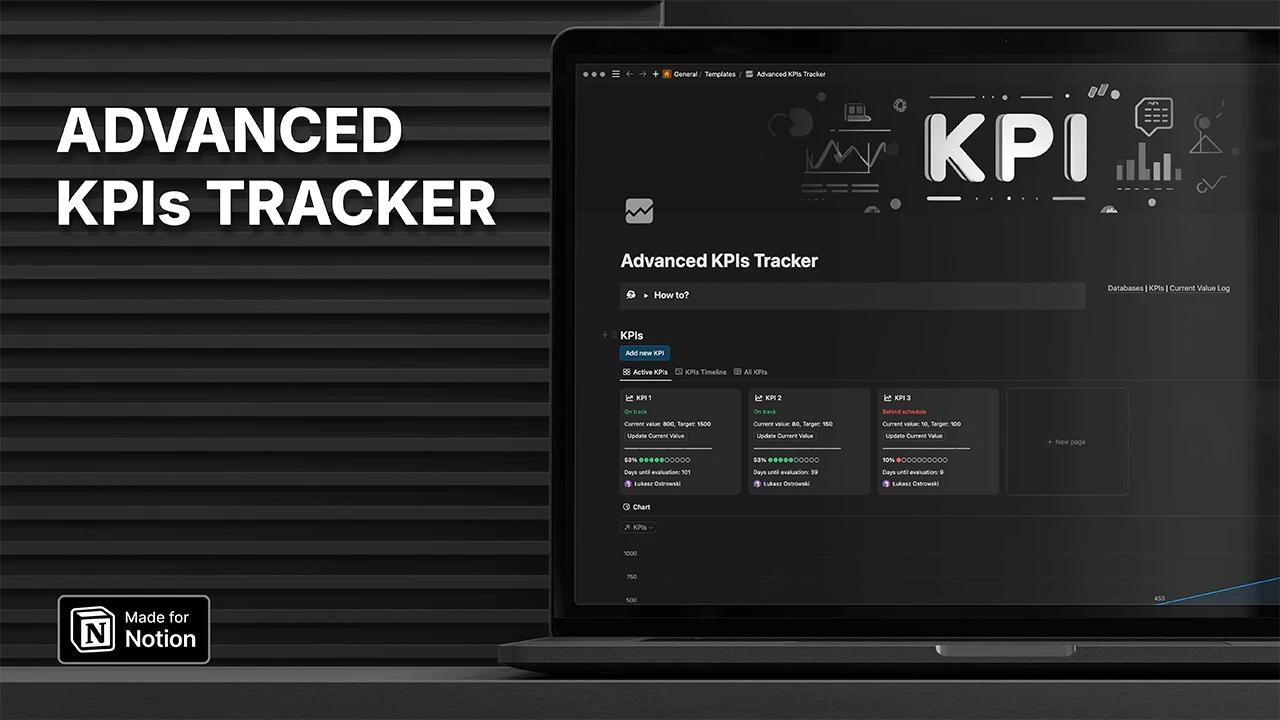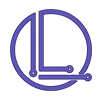Galaxy Navigator's Log: Notion Power-Ups + The Lazy GOAT's Guide to Money
Quick wins for digital minimalists: dark mode mastery, bulletproof pages, and a 5-minute finance system that actually works
19 Nov 2024
Content
NaN mins
The Hitchhiker’s Guide To Automated Systems
⇨ More about automated systems:
lostrowski.pl
⇨ Templates | Blueprints | Products :
lostrowski.pl/products
This Week's Galaxy Map: TL;DR
"In a universe where AI can write poetry but still can't automatically sort your socks, here's your guide to digital sanity..."
In this issue:
🚀 NOTION POWER-UPS:
- Quick light/dark mode switching (because we all have our moods)
- Page locking for the paranoid perfectionist in you
- New iOS shortcuts (finally!)
💰 MONEY TRACKING FOR LAZY GENIUSES:
- 6-step minimal finance system
- Free Notion templates for the spreadsheet-averse
- Bonus: Actual guidance, not just "spend less"
🛠️ TOOL SPOTLIGHT:
Raycast: The Mac launcher that makes Spotlight look like a potato calculator
Bonus: Douglas Adams reminds us why those small green papers aren't really the problem (but we'll help you track them anyway).
Don't panic, and keep your automated systems running! 🌌

Tips
Quickly Switch Light/Dark Mode In Notion

Simply, you should use a Notion shortcut:
- Windows:
Ctrl + ⇧Shift + L - MacOS:
⌘Command + ⇧Shift + L
Lock Your Notion Pages

Don't let accidental edits wreck your perfect Notion Page setup. Two clicks to bulletproof security:
- Hit "..." (top-right)
- Toggle "Lock page"
Done. Your page is now read-only until you say otherwise.
Pro tip: Use this for templates, documentation, or any pages that should stay exactly as they are.
New Notion iPhone Shortcuts

I’m 100% into automation, and iOS shortcuts are a significant part of my workflow. Since I started working with Notion, missing support for shortcuts was a bit painful.
A few days ago, a small announcement introduced support for a couple of Notion actions for shortcuts.
The following actions have been added:
- Create a Notion page in a database or Private Pages
- Add text to a page
- Open a page
- Open the search page with a query
It’s not a lot, but I’ve already added it to some shortcuts. What about you? Do you use shortcuts?
Productivity Corner
The Minimal Setup for Personal Finance Tracking
-
Create Two Lists: Income & Expenses. Keep it basic.
One list for money coming in (salary, investments, side gigs), another for money going out (bills, groceries, subscriptions). That's it. Don't overcomplicate. -
Pick One Tool (Just One!) Notion, Google Sheets, or even the Notes app.
Analysis paralysis kills progress. Choose whatever feels most natural. I use Notion - check out my template. -
Set a 2-minute Daily Check-in. Morning coffee = finance time.
Open your tool and log yesterday's expenses. Quick and dirty beats are perfect but irregular. Make it part of your morning routine. -
Use Categories That Matter to YOU Skip the fancy budget categories.
Start with 3-5 big ones: Need/Want/Investment or Bills/Food/Fun/Savings. You can always expand later. -
Automate the Boring Stuff
Connect your budget to Make.com (tutorial in progress) or set up bank notifications. The goal is zero manual transaction checking. Let the robots work. -
Monthly Reality Check First of each month, 10 minutes max. Three questions:
- Where did most of the money go?
- Any surprises?
- One thing to improve next month?
Pro Tip: Your system should take less than 5 minutes per day. If it takes longer, you're doing it wrong. Remember: Progress > Perfection.
PS: If you decide to use Notion for your finance tracking, here is a great list of free budget and expense trackers:
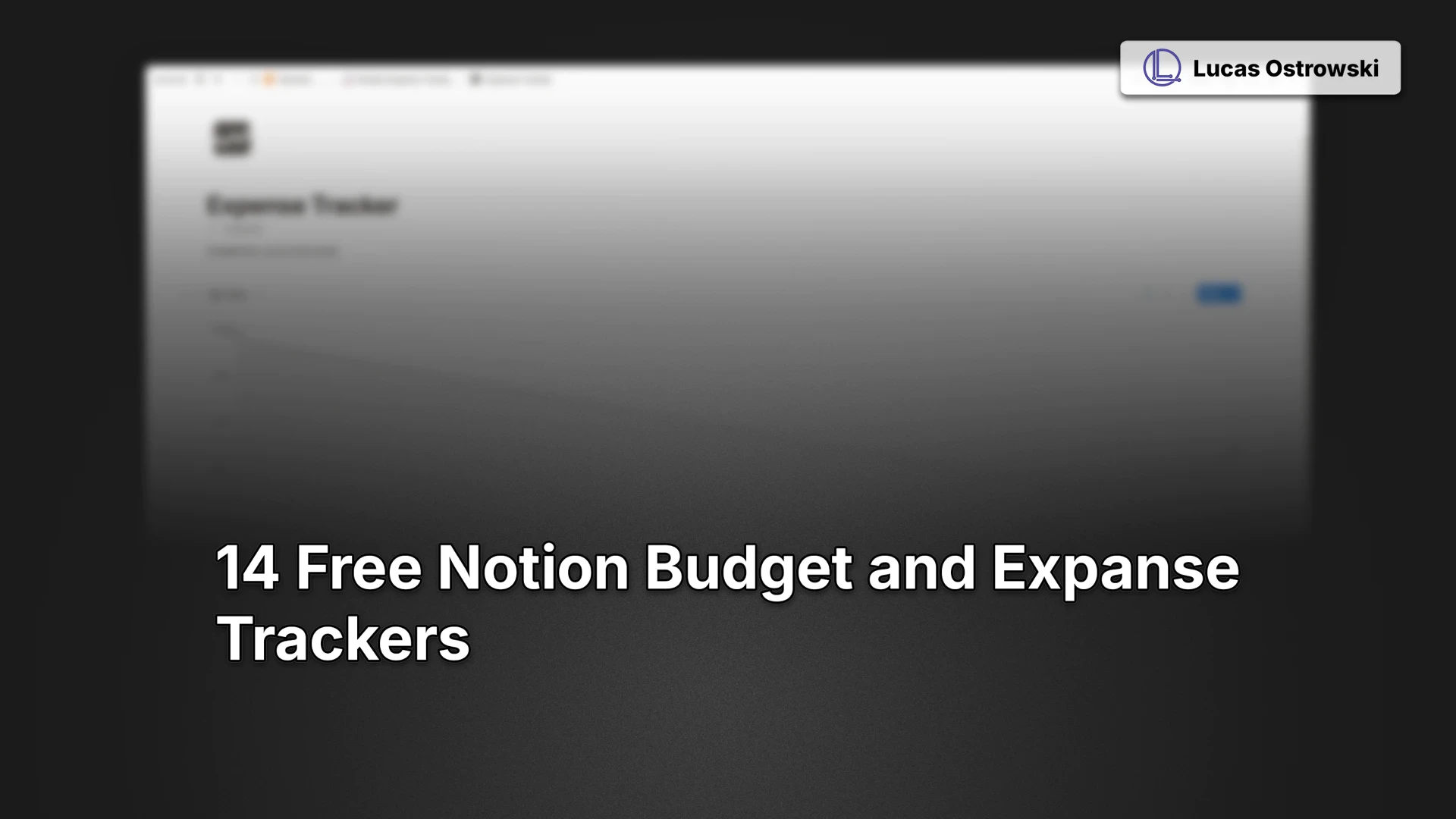
Want to take it further? Share your tracking method with me on Twitter (@lostrowski) - I love seeing different approaches!
Tool of the Week:
Raycast
Think Spotlight on steroids. Raycast is the command centre your Mac deserves - a blazing-fast launcher that remembers what you need.
Why it's GOAT:
- Universal search that actually works
- Snippets that save hours of typing
- Calculator that doesn't suck
- Window management that makes sense
My favourite automation: Set up snippets for those annoyingly repetitive emails. Type ";thanks" and watch it expand into your perfectly crafted response. Time saved: 2 hours/week.