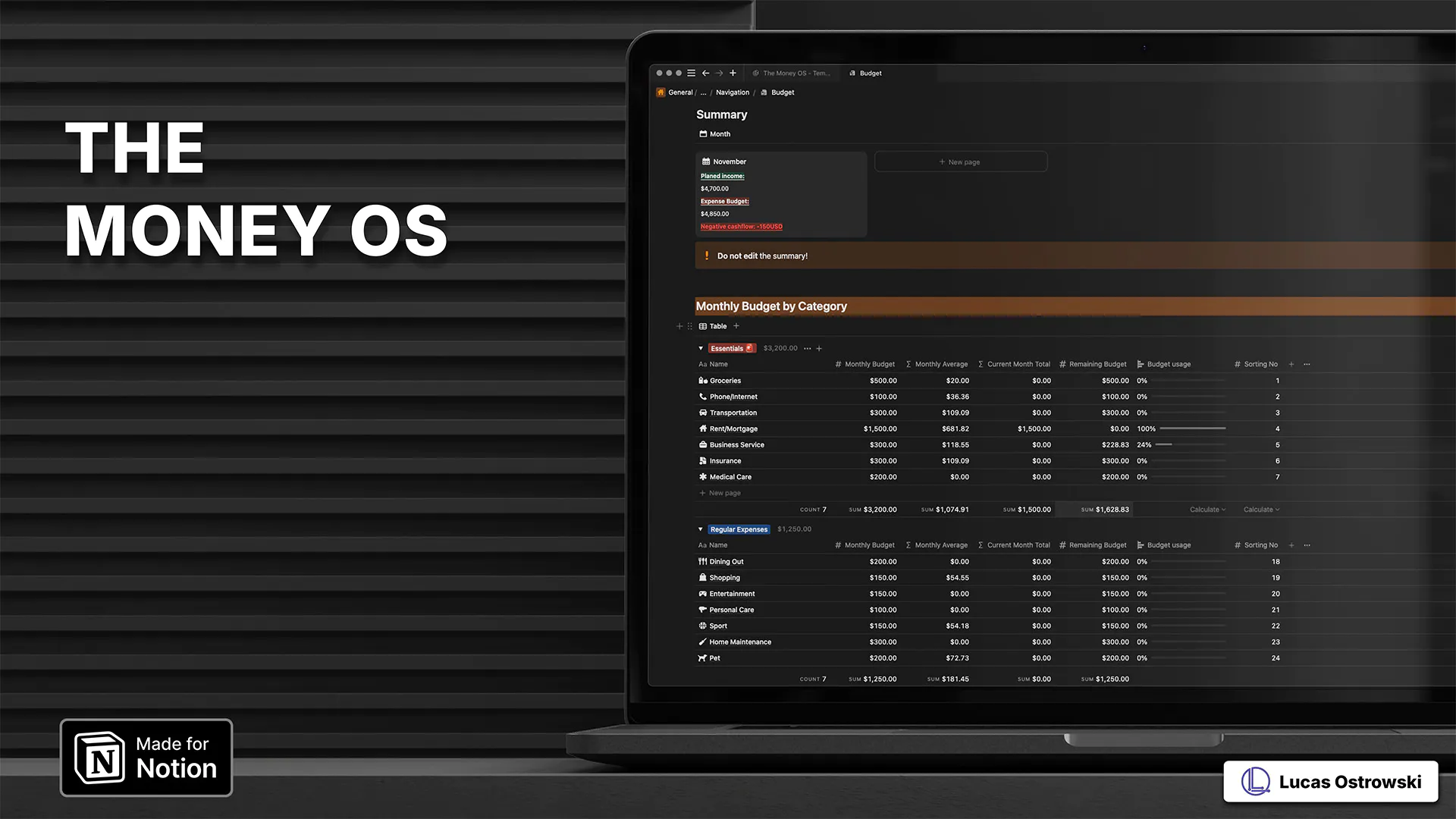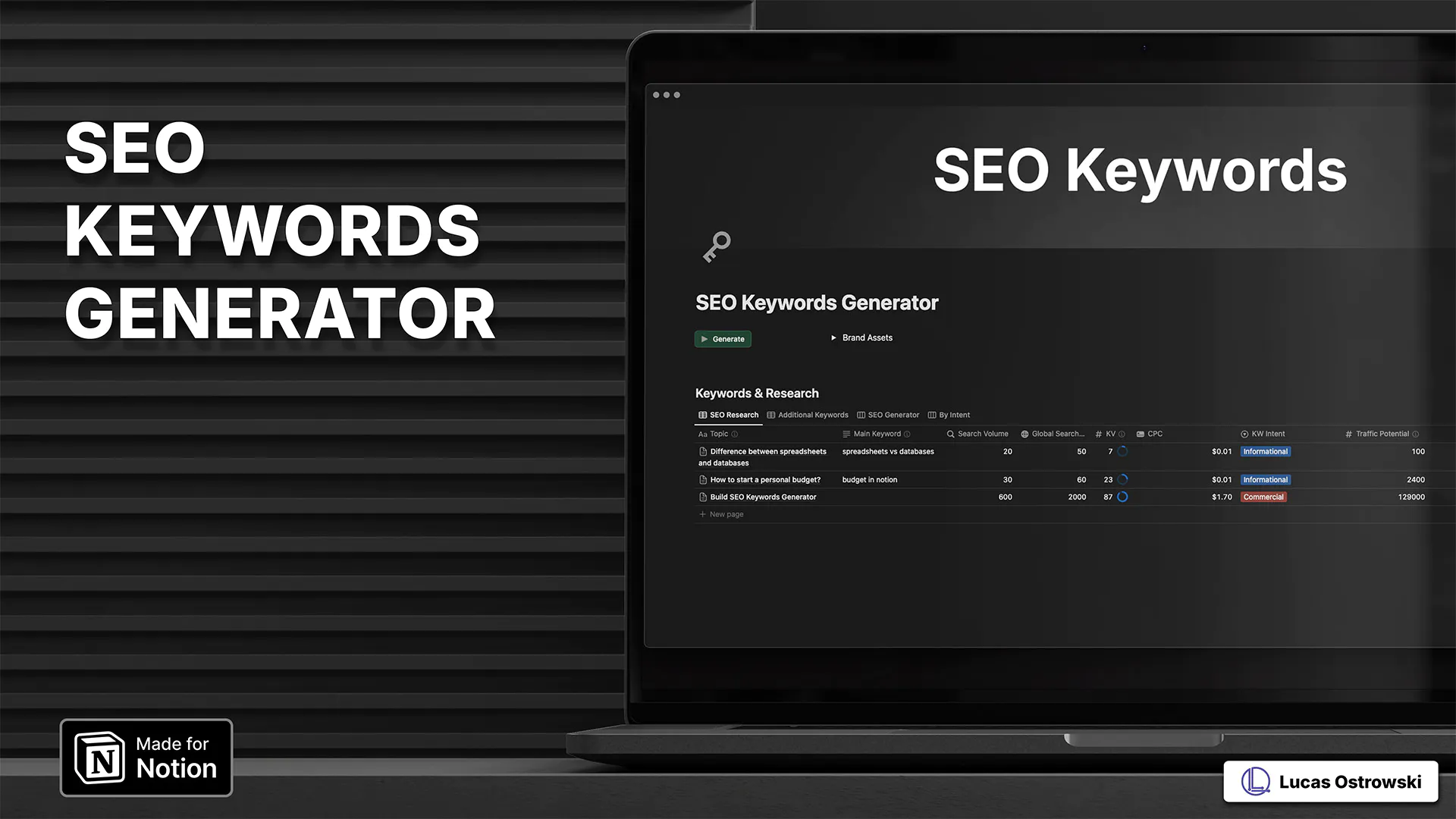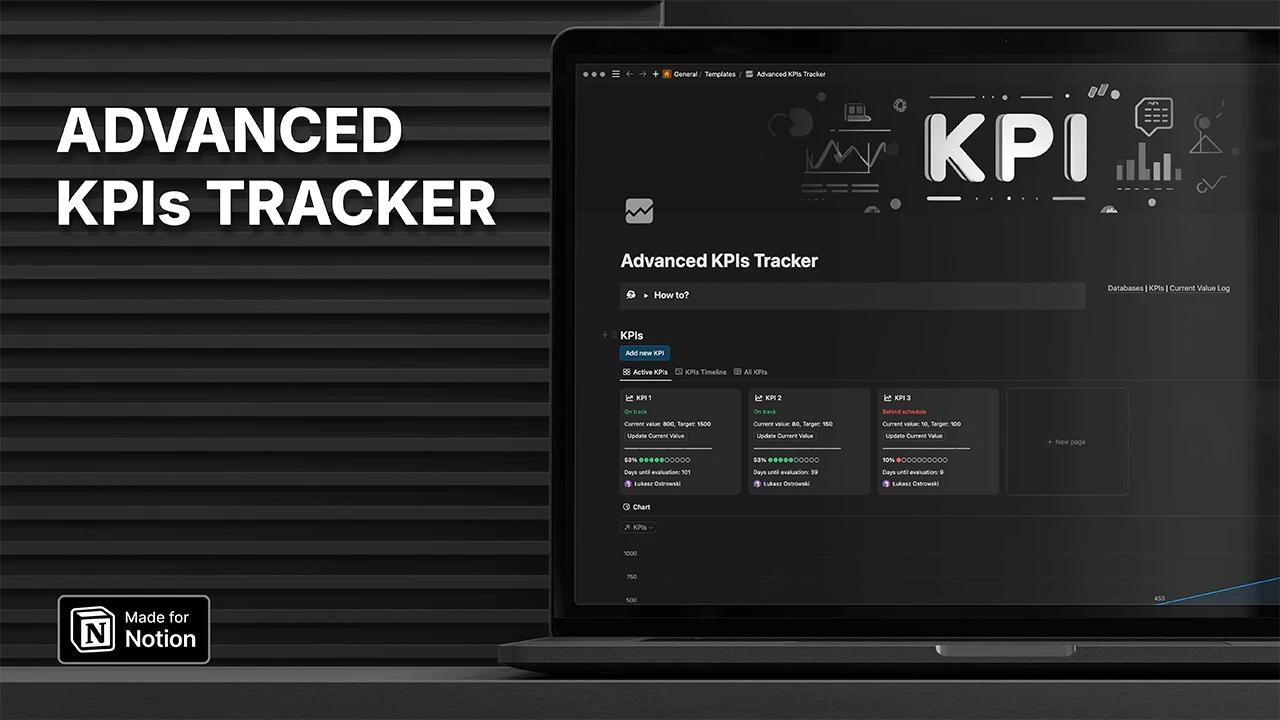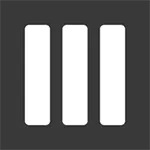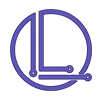How to link Google Calendar to Notion? - 3 Methods
To link Google Calendar to Notion, you have several options. Here are 3 methods you can use to help you sync your calendar efficiently.
Linking Google Calendar in Notion
Method 1: Embed Google Calendar in Notion
Step 1: Make Google Calendar Sherable
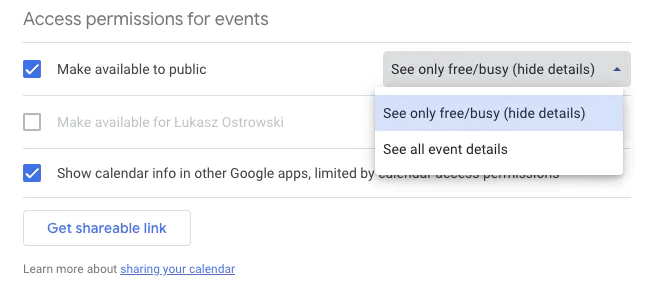
Go to Google Calendar settings.
Enable "Make available to public" under "Access permission for events.".
Step 2: Get the Public URL
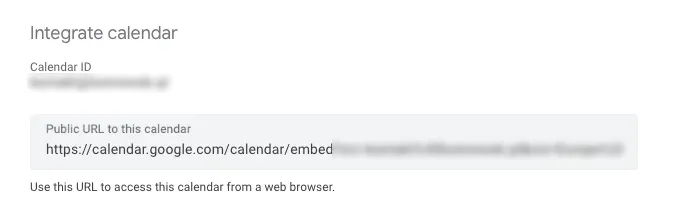
Scroll down to the "Integrate calendar" section.
Copy the "Public URL" from the "Public URL to this calendar" box.
Step 3: Embed Google Calendar in Notion
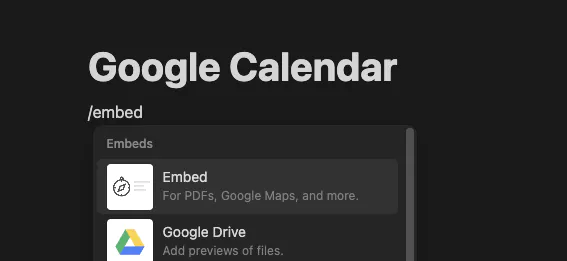
Open the Notion page where you want to embed the calendar.
Type
/embedand select "Embed".Paste the Public URL and click "Embed link".
Method 2: Notion Calendar App
Step 1: Download Notion Calendar
Get the app from App Store or Notion Calendar website.
Step 2: Sign in with Google
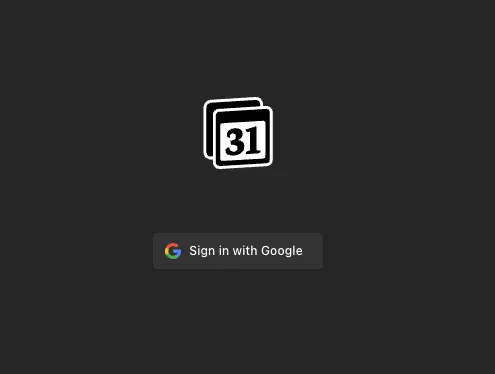
After installation, hit "Sign in with Google".
Select the Google Account you want to connect to and sign in.
Step3: Edit events
Click on any event to edit details, add participants and more.
Method 3: Third-party Integrations
Barden.ai
Sign up and sync your calendars.
Make Automations
Create Make.com scenarios for 2-way sync between Notion and Google Calendar.
Benefits of linking Google Calendar to Notion
Unified views: You can see all your events in one place.
Time-Saving: Automate syncing and reduce manual input.
Improved Productivity: Keep your tasks and events in sync.