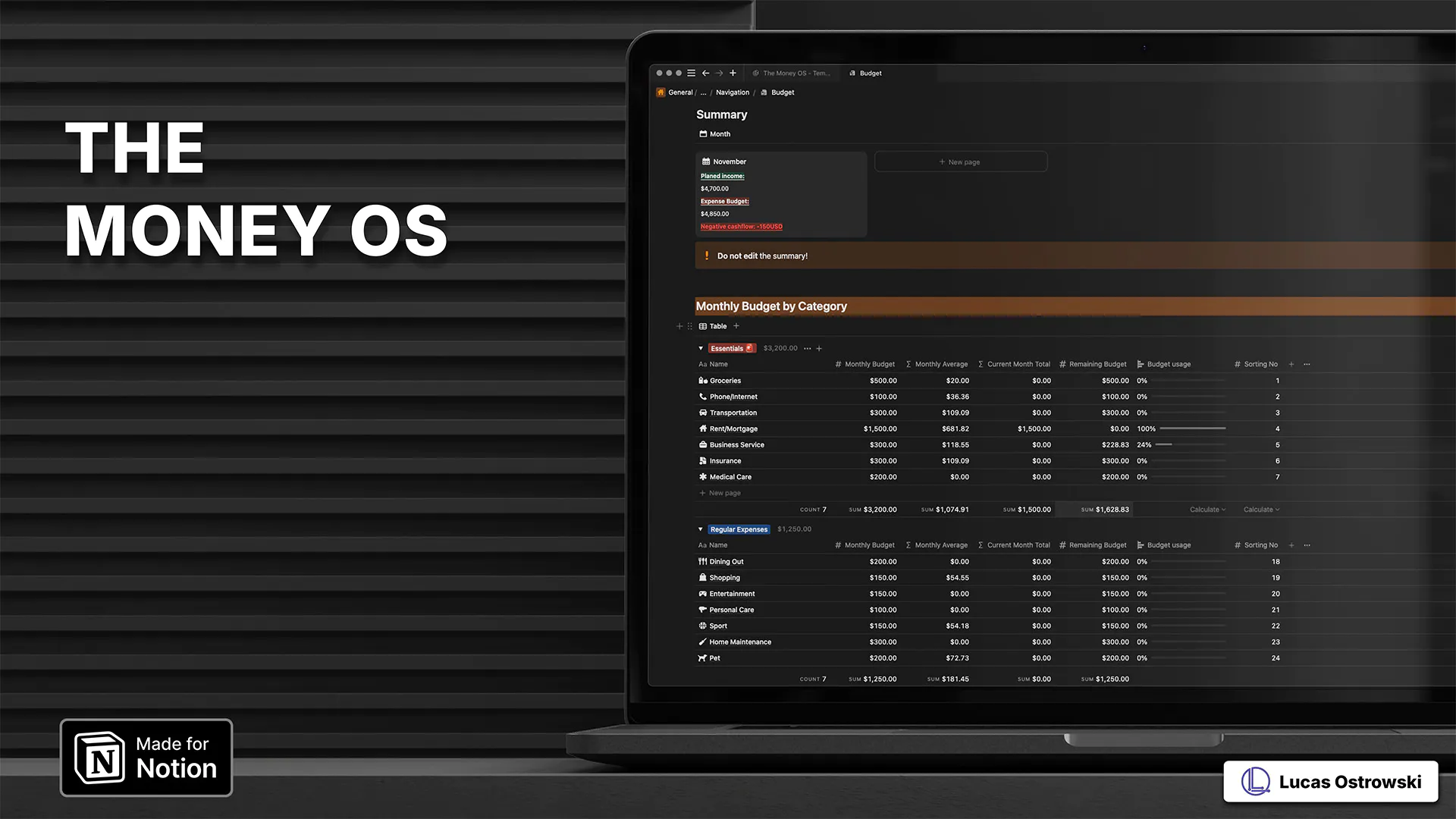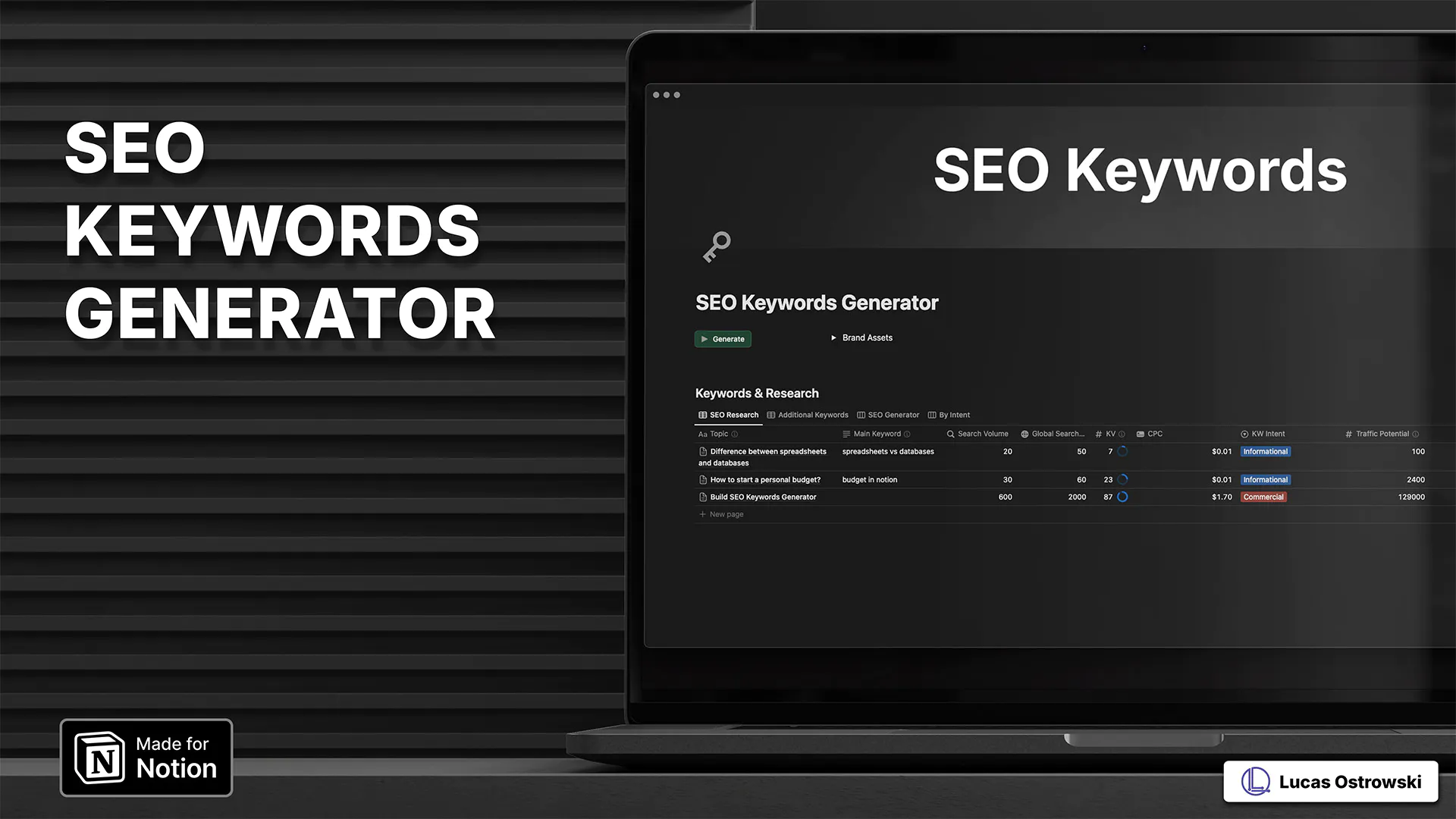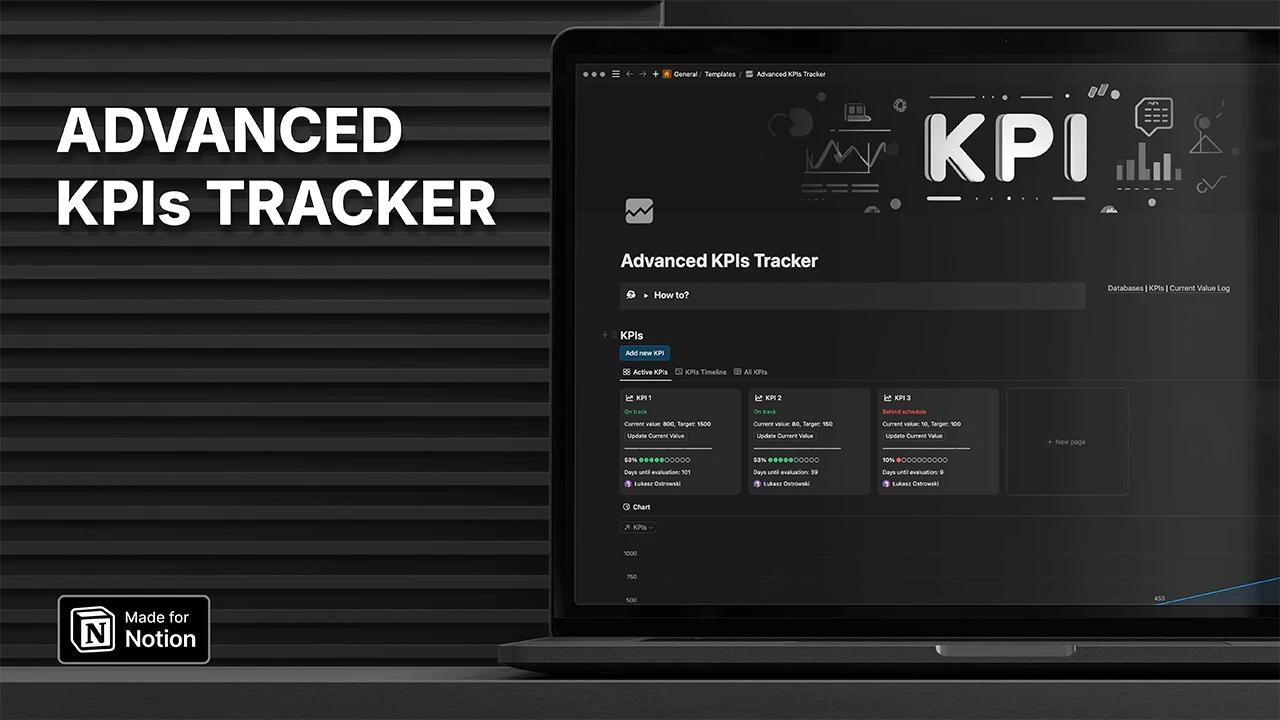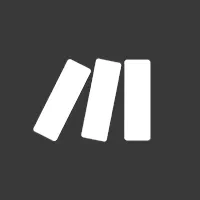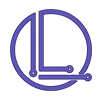Recover Lost scenario in Make.com
Have you ever lost changes in your Notion scenario? Of course, the first place to check is 'Previous Versions', but sometimes your changes aren't there. Maybe you forgot to save and refreshed the page. Or perhaps you saved, but upon returning, you realised your changes vanished like a Babel fish slipping away.
Don't panic! If you ran the scenario after changes, there's still hope. There's a simple hack, though not obvious if you haven't done it before. Let me show you how to retrieve your work and avoid the frustration of redoing everything from scratch.
Recover lost changes in Make.com scenario
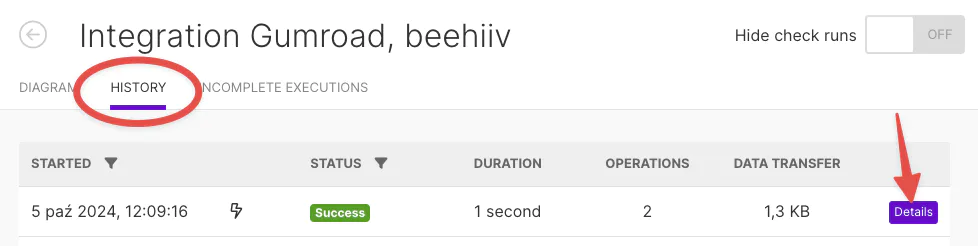
Step 1 - Go to your scenario History page.
Step 2 - Open last scenario by clicking Details.
Step 3 - Check if the scenario run has your changes implemented. If not, apply Step 2 to next run.
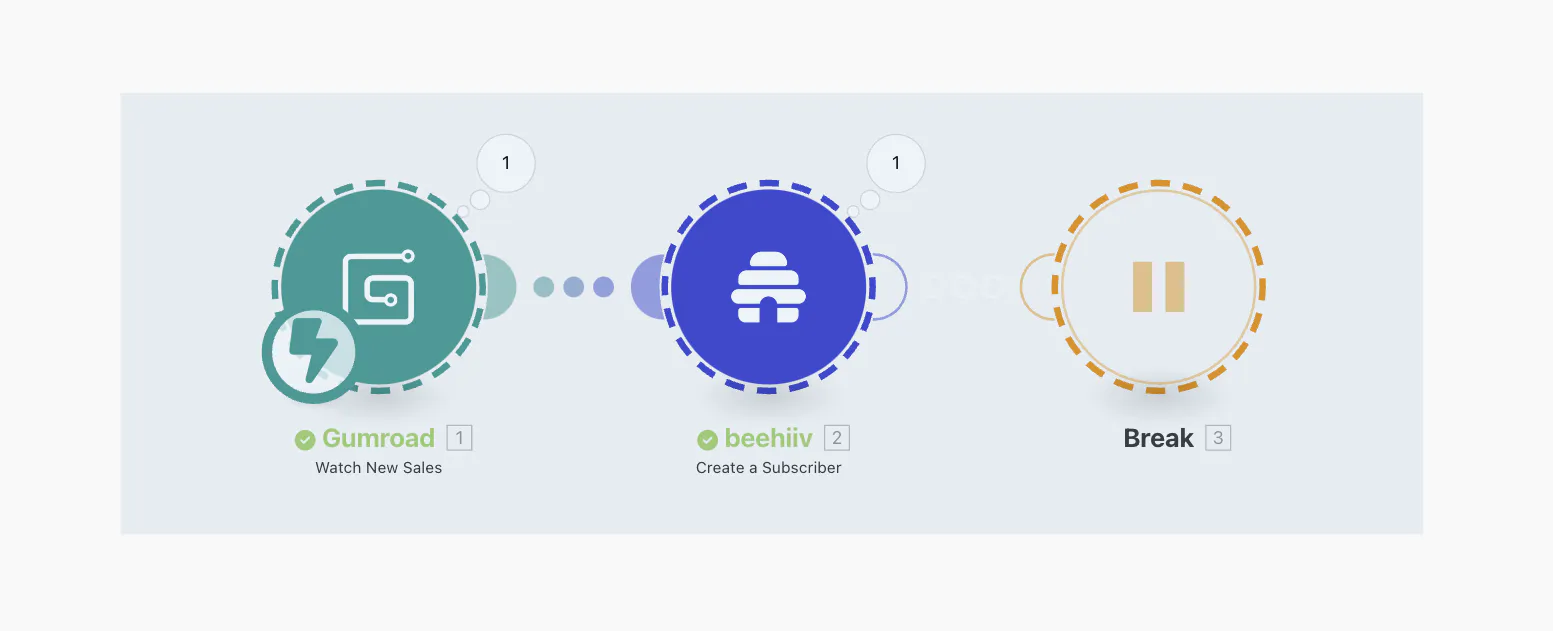
Step 4 - Press Shift on your keyboard and select all modules.
Step 5 - Copy scenario with ⌘ + C/Ctrl + C.
Step 6 - Return to the scenario edit page and paste all modules with ⌘ + V/Ctrl + V.
Step 7 - Final step. Check each module if Webhook/Connection is correct.
And there you have it! Your changes are back, ready to automate your workflow once again. Remember this simple trick next time you're facing a seemingly lost scenario. Happy automating, fellow traveler of the System Galaxy!